Inspector Issues View
How to use the Inspector Issues view
The Inspector issues view displays information about anomalies and discrepancies seen in your production data for the past 24 hours. This view allows you to sort and filter issues to uncover those relevant to you and gives you the overview and information needed to prioritize which of them to act on.
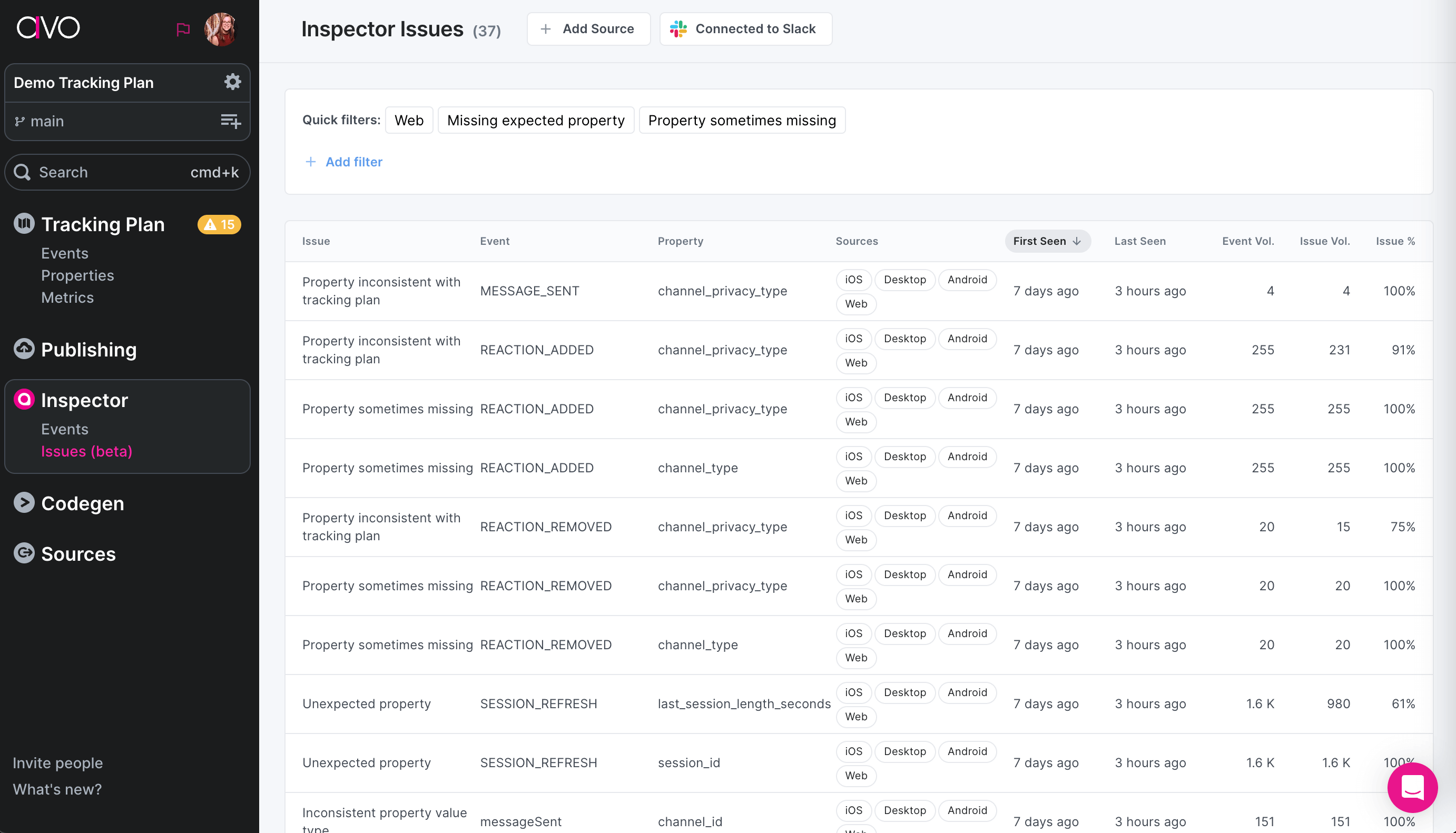
Each issue in the table represents an issue on a particular event, or a particular property contained within an event. In the table you will see:
- The issue type – for example unexpected event or inconsistent property types, (see list of issue types in Inspector)
- The name of the event and property impacted
- Sources impacted
- Issue timing – when it was first and last seen
- Event volume – how many instances of the event were seen across all sources
- Issue volume – how many instances of the event were seen with this issue across all sources
- Issue percentage – the proportion of events seen with this issue in relation to the event volume (issue volume / event volume)
Sorting and filtering
The issue table can be sorted by any column. When prioritizing issues it’s helpful to sort by event volume, issue volume or issue percentage to quickly uncover which issues have the most impact on your data and prioritize accordingly.
To narrow down your search to your most relevant issues, you can filter by the following:
- Source
- Event name
- Property
- Issue Type
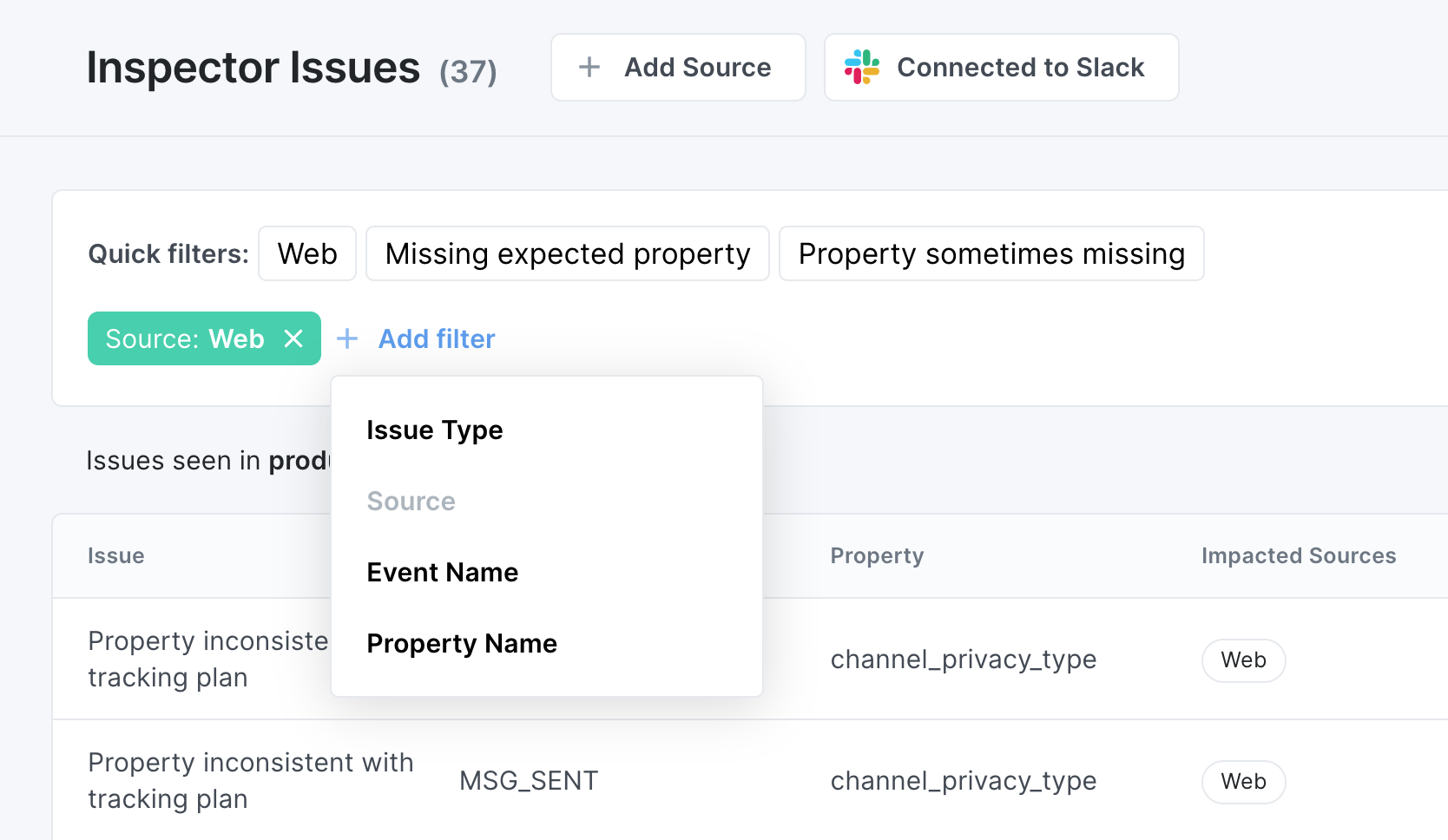
💡 We are actively working on adding more filter options, and you can expect more filters in the near future. If there’s anything specific you’d like to be able to filter by, please let us know.
Issue details
Click any issue in the list to see more details. If you have multiple sources connected with Inspector, you can dig into which sources are impacted by the issue and uncover which sources are most severely affected. In the issue details view you will see:
Event info
The event impacted by the issue, its volume and whether it is documented in your Avo tracking plan.
- If the event is present in the tracking plan, you can navigate to it to review and/or update the event definition
- If the event is missing from your tracking plan, you can add it to your tracking plan.
Property info
The property impacted by the issue, and whether it is documented to be sent with the event in your tracking plan.
- If the property is present on the event in your tracking plan, you can navigate to it to review and/or update.
- If the property is present in your tracking plan but not set to be sent with your event, you can add it to the event definition.
- If the property is missing from your tracking plan, you can add it to your tracking plan.
💡 Not all issues are related to properties. See full list of issue types here.
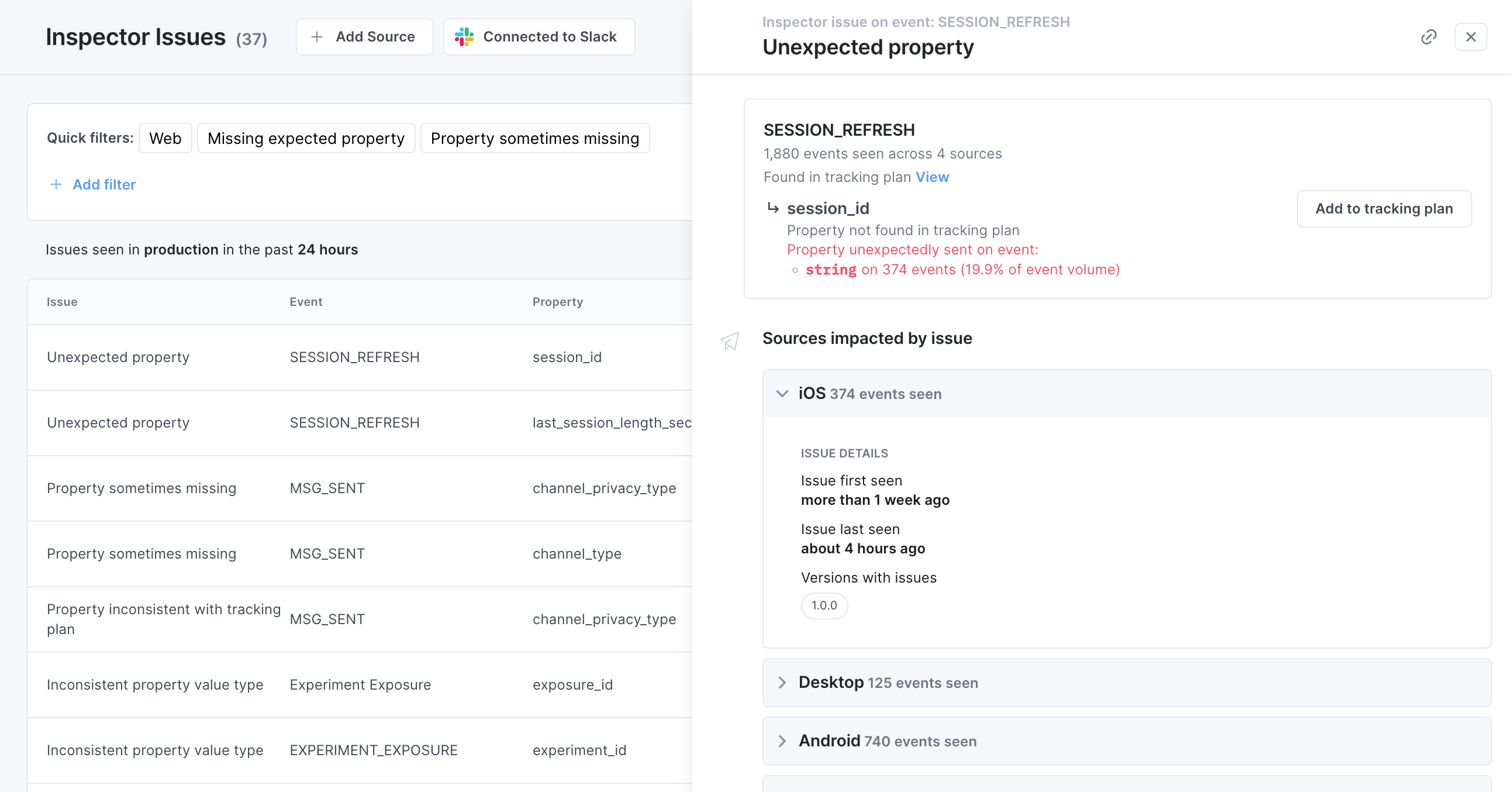
Issue details per source
Event volume, issue volume and issue percentage for all sources sending the event. Expanding a source will display When the issue was first and last seen and on which versions A list of all versions impacted by the issue
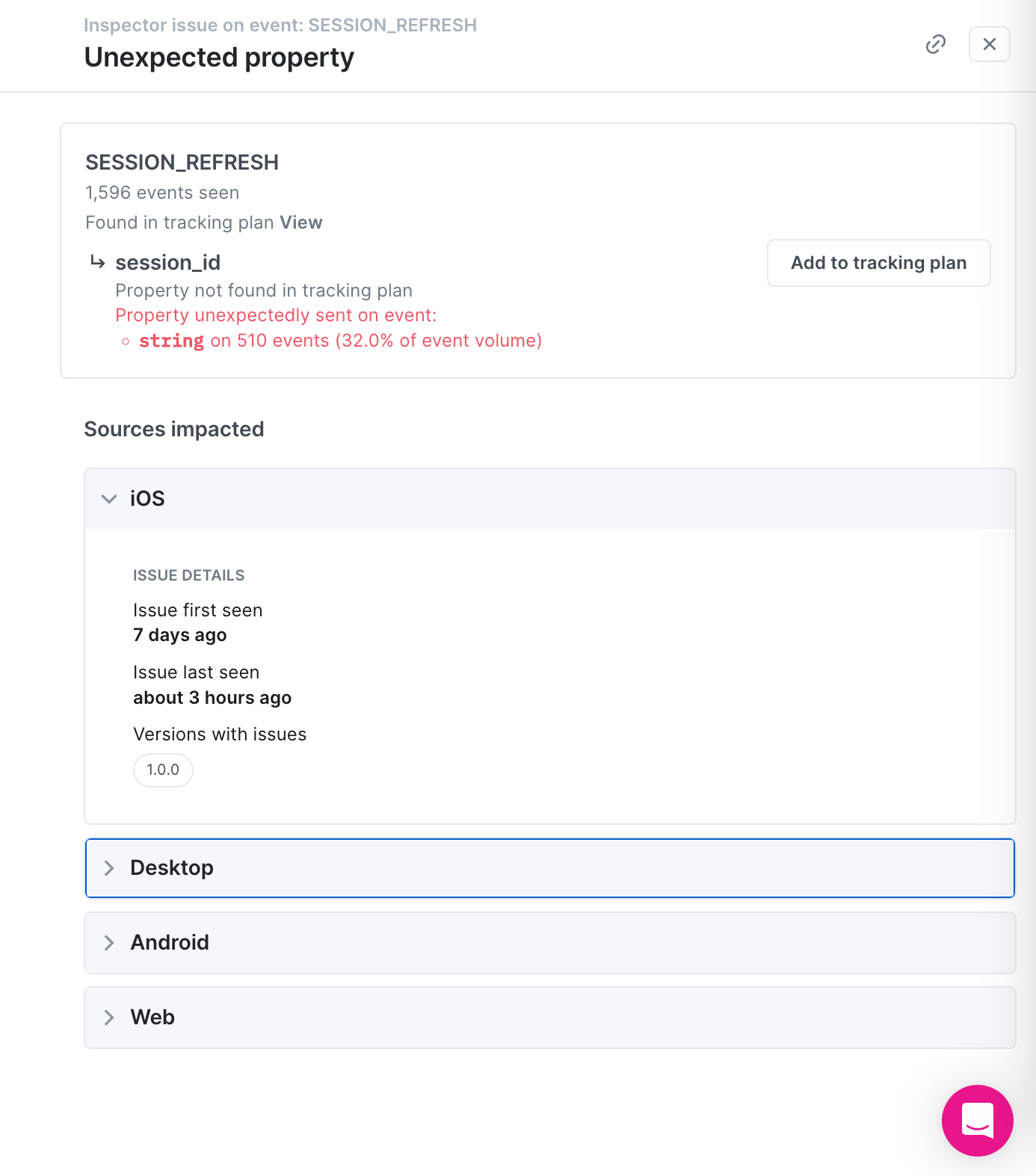
We have more insights into the issue details coming up. Please reach out if you have any thoughts on what to add!
Fixing an issue found in Inspector
When you find an issue in Inspector, the problem can either be on the implementation or tracking plan side: If the implementation is not what it should be according to the tracking plan, we recommend copying the issue link, creating a task in your task management system and assigning it to the relevant team to look into and fix in code If the tracking plan is not representing how the event should be, and the implementation is correct, we recommend updating the tracking plan accordingly. In the issue details, you can add events and properties with a click of a button and view the tracking plan definition in the context you are in
💡 We are very excited about streamlining the process of fixing issues and are going to be working on that soon. Please reach out if you have any thoughts on how you would like to act on issues and what would make your team more efficient